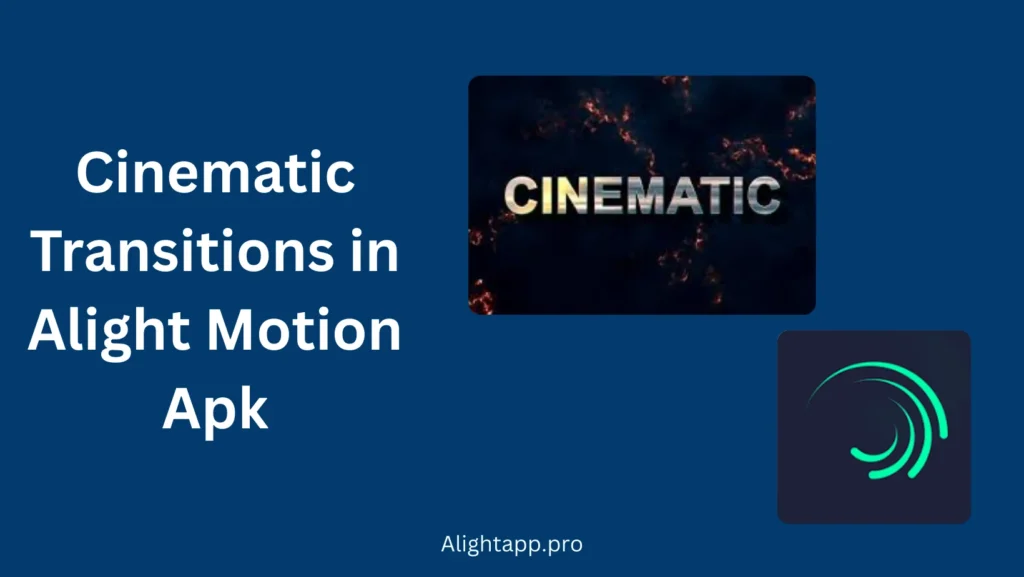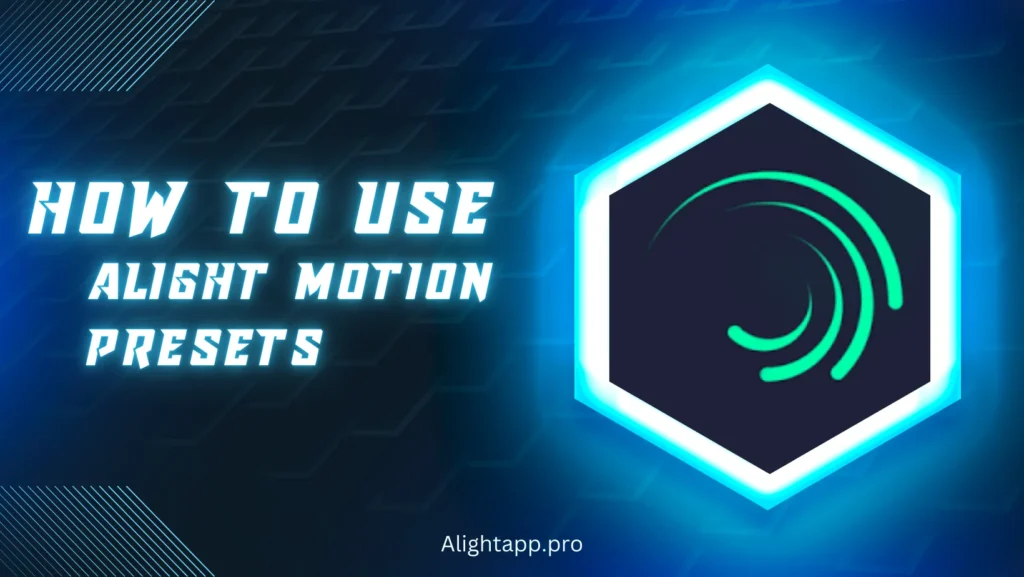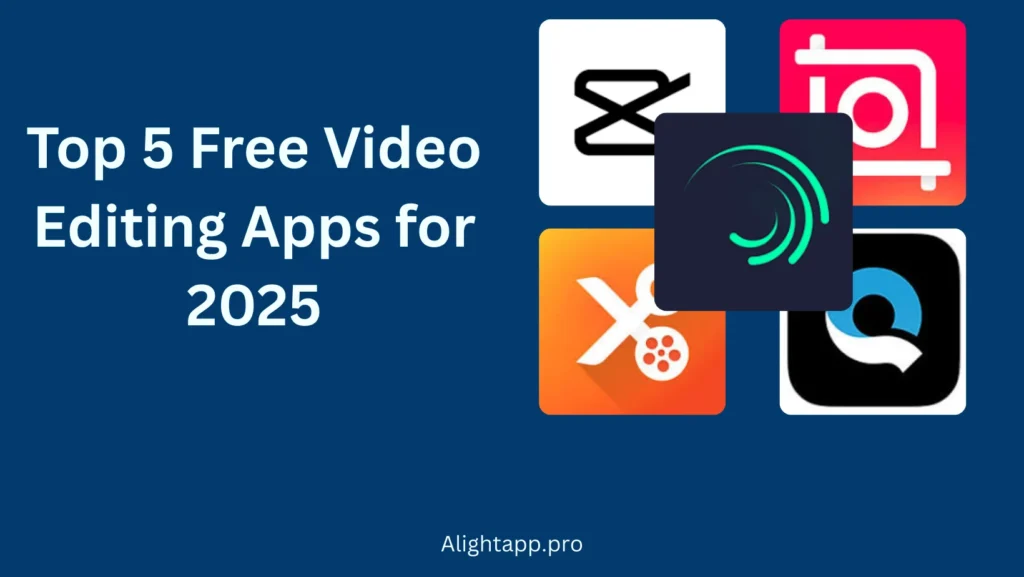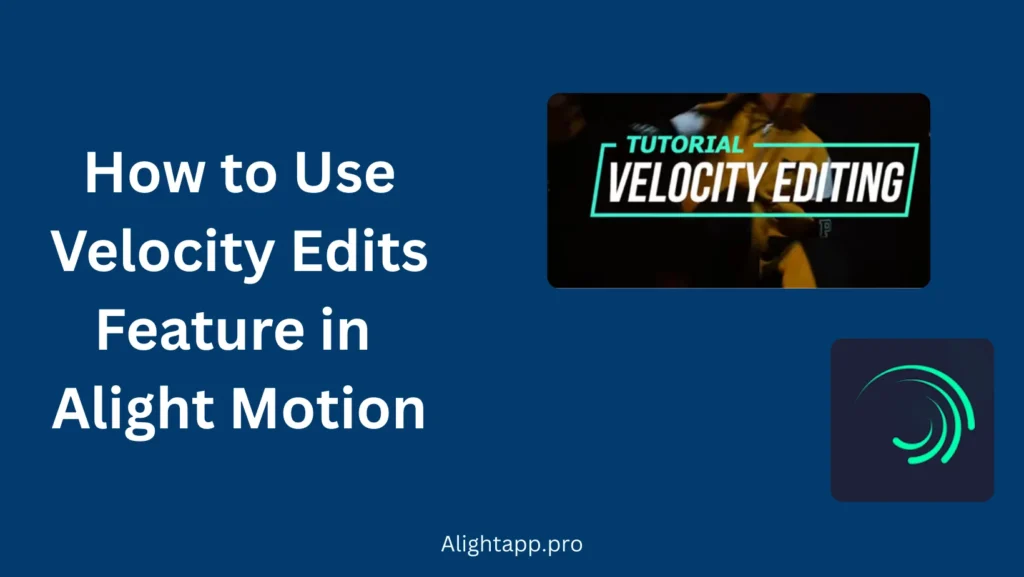Alight motion being an extraordinary video editing mobile application is very easy to use for beginners and pros. It provides a wide variety of features which include XML support, which can be defined in simple words as the preserved video editing settings which can be imported inside the application and the user which is uploading it can use and modify these preserved effects according to their needs in order to reduce editing time and effort.
Alight Motion provides the feature of Import & export XML. In this tutorial you will learn how to import, export and use XML support feature of alight motion and will become a pro of this feature!

Step-by-Step Guide to Import XML File in Alight Motion
We will provide the whole tutorial about how to import XML file in alight motion in all devices including Android. Iphone & using google drive along with QR code Method and Alight Cloud link method.
How to Import an XML file on Android Smartphone
- Find the XML File you want to use for your project on the internet. XML Files are easily available on the internet.
- Download the XML file you want to use for your project
- Launch your updated Alight Motion Apk and go to the templates tab.
- Find the Upload button or “+” available at the top of the screen
- You can also import the file using “import” button in the project settings.
- Open the folder in which you downloaded the file in Step-01 and select that file, it will be uploaded.
OR
You can also import the file by using file manager just open the file manager → go to the downloads folder → find the downloaded xml file → long press on it → a pop-up will show which will have share option it → many apps will be shoen after clicking the share option → select alight motion among those applications → your XML file will be uploaded → open alight motion and use your file.
after importing, if you want to replace certain elements in the preset file, you can do so by using our Step-by-Step tutorial.
How to Import XML Files on iOS Devices
It is not supported to import XML files on IOS. Yet there is a method you can try to upload the XML preset file on you IOS device, There is not 100% Chance that this”ll work, but you can try this method,
Step 01→ Find your suitable XML Files for your project on the internet.
Step 02 → Generate a QR code for that file/preset for scan purpose.
Step 03→ you can also Share that QR code with your friends if needed
Step 04 → Use the Scanner for QR codes/ Cloud storage update.
Step 05 → Open the Alight Motion App and import the files by scanning the QR code using import function
Step 06 → Now, Find it in your design library and use it in your project.
How to Import Files Using Google Drive
It is the easiest way to import XML files using Google Drive Method, Here is a step-by-step tutorial for importing files using google drive,
Step 01 → In Order to use an XML file from Google Drive, you have to upload a file first in the drive.
Step 02 → Upload you desired file to Google Drive.
Step 03 → After Opening the File in google drive use the option “send a copy”.
Step 04 → A list of sending options will pop-up on your screen, select Alight Motion among those options.
Step 05 → Preset file will be successfully uploaded in the app and can be found in the effects library for future use.
Some Common Issues and Solutions
Uploading Multiple Files at Once : Sometimes users get errors trying to upload multiple files at once but Alight Motion does not allow multiple files import at once. Try uploading the files one by one.
Application Compatibility : if your file is showing errors while uploading than it is possible that the file is not compatible with the version of your installed application on your device. Make sure that the file is compatible with your application version number. This prompt can be shown if both are not compatible “File not Supported”
Format Compatibility : Make sure that the file you are uploading is in XML format. Because Alight Motion only allows presets files imported to be XML Format.
Storage: Make sure your device have enough free storage space for smooth working of application and importing of presets file.
Other Issues : if there is any other issue other than the mentioned above, Try Restarting your device and upload the XML file after restart.
Pros and Cons Of Import XML Files in Alight Motion
|
Pros |
Cons |
|
Easy transfer of projects |
Not Supported on IOS |
|
Time Saving |
One file at a time |
|
Supports Advanced edits |
File compatibility issues |
How do I export XML?
Here’s a step-by-step guide for how to export XML Files,
Step 01 → Open Alight Motion and go to Projects Tab.
Step 02 → Long press on the thumbnail of the project you want to export a pop up will open, find “Export” at the bottom of the pop up and click it for the export process to start.
Step 03 → Now select XML and tap export option at the end of the tab.
Now you have exported your project as XML file share it with your friends and enjoy the ease of editing!
FAQs
Closing Thoughts
Import & Export XML files is a very use to feature of the modern days. It allows you to use the settings of a previous project on the new project, whether you are using the same device or a different device. Once you’ve imported your XML files, you can use them to create stunning transitions. Check out our guide on How to Create Cinematic Transitions in Alight Motion APK.
It could be difficult to import and export XML files for beginners but after applying the above methods you can easily use these features. Different methods of importing the XML files are available in this article. Apply these methods Step-by-step and we are sure you”ll not find any difficulty.