If you are an experienced video editor than you must know what are the keyframes in a video editing application, for new users it is mandatory to understand the concept of keyframes and its importance. Keyframes are simply defined as the starting and ending points of any effect or editing procedure. The main function of keyframes is to provide smoothness in transitions in using tools including position, opacity & rotation etc. in the process of Animation Creation.
For smooth animation creation, Keyframes plays a very important role. Keyframes helps to create visually appealing and industry standard professional videos. As Video editing is a very competitive field, if you want to achieve perfection in this field you must know how to use Keyframes in alight motion pro Apk. Most of the trending video Apps offer keyframe Animations but some don’t you can check whether an app offers this feature or not.
In this detailed article, you’ll get to know how to step-by–step use Keyframes for Smooth Animation creation. Stick to this article and follow the given steps in order to get most out of this effect. This article gives all information from basics to advanced levels.
What are Keyframes in Alight Motion?
The point where you will mark a specific value for an object or effect in your timeline is called Keyframe. Those effects can be opacity, rotation, shapes, position or scale etc. Keyframes allows you to select the starting and ending points of an effect and also allows you to choose the type of effect you want to apply. Throughout this process, Keyframe animations will make sure that the effect chosen by the editor is applied smoothly.
Let’s say we have a video in which a text is written on the footage on the left side and we move it to the right side through Keyframe animations. When the text moves from left to right, keyframe animations will make sure that the text moves smoothly from left side to right side without disturbing the flow of the video clip.
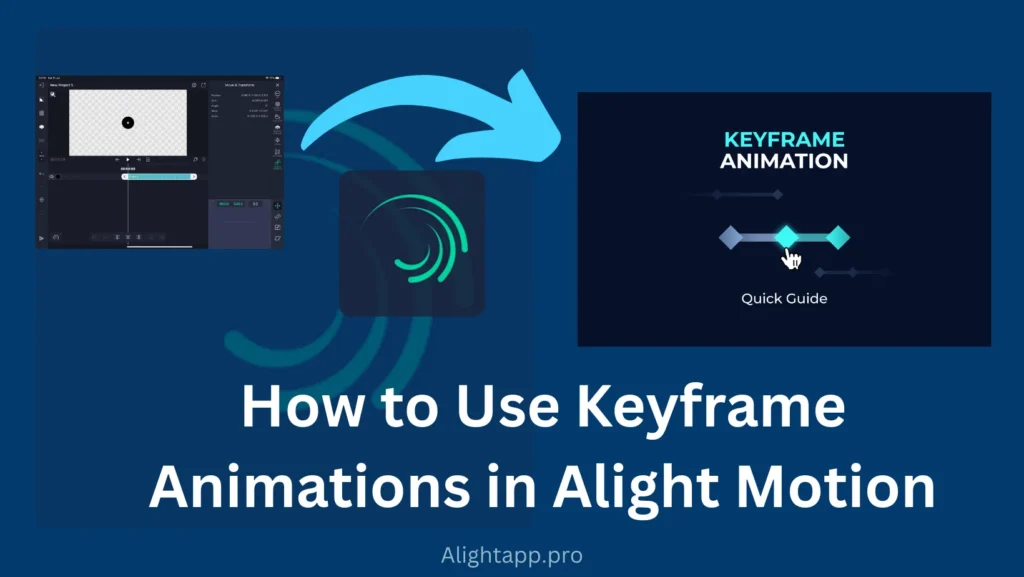
Types of keyframe Animation in Alight Motion
Each Keyframe holds the applied effect until it reaches its ending point. All types of keyframe work on this same principle. The basic trending Keyframe animations of Alight Motion are as follows:
Ease Keyframes
This is the most used keyframe animation in the Video Editing Industry. The whole concept of these kind of keyframes depends on starting speed, ending speed and throughout speed of the Animation. Now these animations further have Three Types which are:
Ease In
These Animation start with a slow speed and rapidly increase the speed. These animations are used generally when a frame is leaving the video clip.
Ease Out
These kind of Animations start at a very fast speed but as the keyframe time increase the speed of the transition or animation decreases with time. These kind of Keyframe animations are generally used when a new frame or object is entering in the screen or clip.
Ease In Out
Now as it appears with the name it is combination of both ease in and out animations. These kind of animations start slow in the beginning than gradually speed up and after attaining maximum speed, again start decreasing the speed until it ends. These kind of animations are used when one object is transferred from one place to other within the screen.
Hold Keyframes
As it is shown from the name that these kind of keyframes have characteristics of holding an object or effect until the keyframes ends and next keyframe starts also known as Static Keyframes. These kind of Keyframe animations are used when sudden changes are made within the footage.
Linear Keyframes
When a smooth and consistent transition is required between the two states of an object or effect than these kind of keyframes are used. These keyframes change the properties at a constant rate. These kind of keyframes are also used when two different clips are joint together, these keyframes makes sure that the joint stays smooth.
How to Apply Keyframe Animation Step-by-Step
After getting the necessary information about Keyframe Animations, it is time you get to know step-by-step how to apply these Keyframe Animations on you footage and achieve maximum results out of it. Follow these steps and you”ll achieve perfection in using this effect in Alight Motion.
Moreover. here is a youtube video tutorial if you get stuck anywhere you can also take help from this tutorial
How to Copy/Paste Keyframes in Alight Motion
We can copy and paste keyframe animations from one project to another just like we can use ready made presets. It saves us a lot of time and effort. Follow these steps if you want to copy keyframes from one project and paste it in another project.
Some Tips to Increase Productivity
FAQs
Conclusion
If you are a video editor and you are able to edit videos efficiently without using keyframes than start editing your videos with animation creation and your creativity will go to another level. You’ll become a professionally perfect video editor after excelling this skill if you have enough knowledge of other features. If You are looking to learn how to use other features of Alight Motion than you can get all kind of tutorials of Alight Motion on this website.
If you do not achieve the expected results in first try don’t worry after using this feature for couple of time will make you perfectionist in this. This tutorial have all knowledge if you want to learn Keyframe animations like a pro. Follow the Given steps and if you liked this features, share it with other content creators!