Are you looking to hide selective parts of your video clips to make it more professional and attractive? Alight Motion’s Masking feature is just for you! Sometimes the footage contains those parts which do not look very good and the user wants to hide those parts throughout the video, That’s where the Masking feature comes into action.
The Alight Motion Mask feature gives you full control over the media. You have complete authority over which part you want people to see. It also enables you to duplicate a single thing in your footage as you must have seen those movies in which one actor is doing multiple characters. That has also been made possible with the help of Masking Tool.
As you guys know, Alight Motion is a very user-friendly application which enables you to make visually appealing and professional videos whether you are a pro or just a beginner and due to the popularity of this feature, every user wants to use it. In this article you”ll get to know how professionals use this Masking feature that too in a very easy way, so lets get it started!
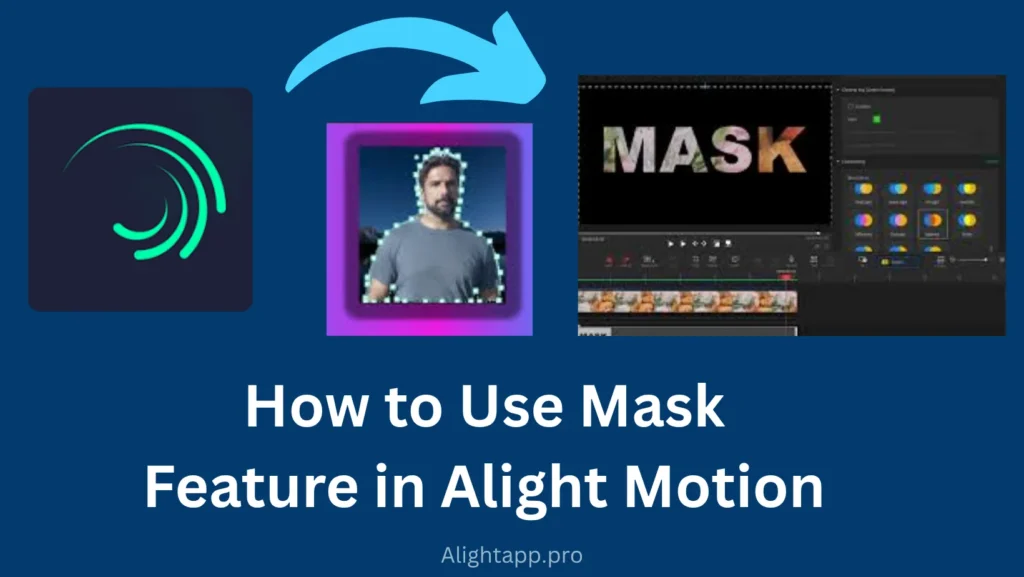
Masking Feature: A Detailed Overview
Controlling the visibility of certain parts of the footage using some Shapes is called Masking. Mask is usually used in the form of a layer which enables you to control the visibility of the parts of the footage or Image. You have to create a mask region and whatever inside the mask region is visible and whatever outside the masking region is hidden. It’s more like if you have a drawing on a paper and you draw a circle around a single object, the object in the circle will be visible and whole other parts of the painting will not be visible.
Now that we know that masks are the shapes which define whether a part of a footage will be shown or not. These shapes can be of two types, custom shapes created with the help of pen tool and preset shapes like circles, polygons & ovals etc. In order to get defined results, we can resize and edit these shapes as required. There are two things, “Mask” and “to be Masked” which means the shape which will hide and the part which will be hidden respectively.
What are the Uses of Masking?
There are the following uses of the Masking Feature of Alight Motion
→ you can reveal Animated Graphics
→ Focus a specific Object in the footage
→ Change the colour scheme of a specific part of the Frame
→ Maintain Focus of the Audience to a specific object in the footage
→ Hide Unprofessional and Unwanted parts of the footage
→ Smooth Transition in different clips to increase Visual appeal
What are the Types of Masking in Alight Motion?
There are different types of Masks available in the Alight Motion application for the convenience of the users. These masks types include;
Rectangle Masks
This Type of Mask falls under the category of Shape Masks. This is the most basic form of the masks which is in the form of a Rectangular which have moveable edges. These kinds of masks are used to quickly mask those objects which fall under this shape geometrically. There are many pros of this type of mask but it is only limited to rectangular objects and can not be used in complex shapes.
Oval Masks
These masks also fall under the Shape Masks category but these are for round shaped objects. These are also preset masks with adjustable edges but these can only be used on curved areas and we cannot use these masks in rectangular or triangular objects.
Alpha Masks
These are the advanced forms of masks which are used to separate fine elements or specific objects like jackets, hair, glasses or other complex objects. These are called alpha masks because these are used directly on images or videos for complex objects or parts of the footage. These masks are used in E-Commerce stores for products.
Pen Tool Masks {Freeform Mask}
This is the custom type of mask with full user control having over it. You can create custom masks as required using the pen tool. This type is not as easily applicable as predefined shapes masks as it takes more time to draw shape custom but it is very accurate and can be used in complex places. You must master the curves to use this type of mask.
Luma Masks
This type of Masks works with the help of brightness of the footage as we know some parts have more brightness and some have less brightness. Using these Types of Masks, the Areas with less brightness are made less visible and areas with more brightness are made more visible.
Create Mask in Alight Motion – Step-by-Step Guide
There are the following steps to Use Masking in Alight Motion. Follow these steps to Mask in Alight Motion Like a Pro,
Import Media: Import the media you want to put mask on, it can be an image, video or Graphic Design.
Select the Layer: After Importing the Media, Tap on the Layer and Select it.
Mask Tools: Click on the “+” on your layer and select “Mask” or you can also open tools by tapping on the “Masks” icon in the toolbar.
Choose Mask Type: Now Choose which type of mask you want to apply on your project, you can choose from different types of Masks.
Draw the starting Mask: You have to draw an initial shape on canvas, in order to do that, use your finger to create mask and resize and locate it at the area you want to mask.
Customize the Shape: Make the shape as precise as possible by adjusting the shape using the anchor points given by the shape.
Adjust the Edges: In Order to refine the edges of the masking area, make the edges of the shape more softer. You can do so by adjusting the feathers settings of the shape.
Animate: In order to add dynamic effects to your project, use keyframes and animate your mask with different intervals of time using keyframes.
Preview: Your work is almost done, Preview the project and make necessary changes if needed and get the required results.
Export: After matching you expectations and previewing the project, save the project and export it in your desired format.
You can take further help from this youtube Masking Tutorial which is a step-by-step Tutorial
Tips to Become a Professional Masking Editor
→ Choose th right mask type as required by the dimensions of the object
→ to make cinematic transitions, Increase feather of Mask.
→ Keyframe the mask throughout all aspects for cinematic reveals.
→ if your shape is more complex, you can stack multiple masks on one layer
→ animate mask gradually if you want to reveal an object over time
→ fist perform the Masking, then perform make it perfect, donot run behind perfection at start
→ To precisely draw custom masks zoom in as required
→ if you have created a complex mask, save it for future use
PROS AND CONS
| Pros | Cons |
| Creative freedom | You should have knowledge of masking |
| Accurate Control | Time Consuming |
| Flexibility for Experimentation | High end device required |
| Increase visual appeal of projects | Practice is needed to be better |
FAQs
Closing Thoughts
Masking Feature is an Industry standard feature in Video editing which enhances creativity and professionalism in a video project which is the best way to increase user engagement. It enables you to focus on those areas of the footage which you want to present to your audience.
Masking Feature is a trending feature these days and it has truly changed the phenomenon of video editing by adding its value. This Article Provides all the information which is required to become a pro in Masking using Alight Motion.