Are you a content creator who uses storytelling in his content? Then we are here with a feature which will make your videos look like real movies! Motion tracking is a great feature of Alight Motion which helps you create videos in which text follows people or Add stickers which moves with objects or the whole frame moves with the movement of a selected object.
Shaky videos are also a nightmare for content creators and video editors. Video Stabilization feature allows you to fix shaky videos. If the video you want to add motion graphics to is very shaky than you can first use video stabilization and than Motion tracking according to your needs. So let’s see step by step, how we can stabilize the video and then apply motion tracking to it.
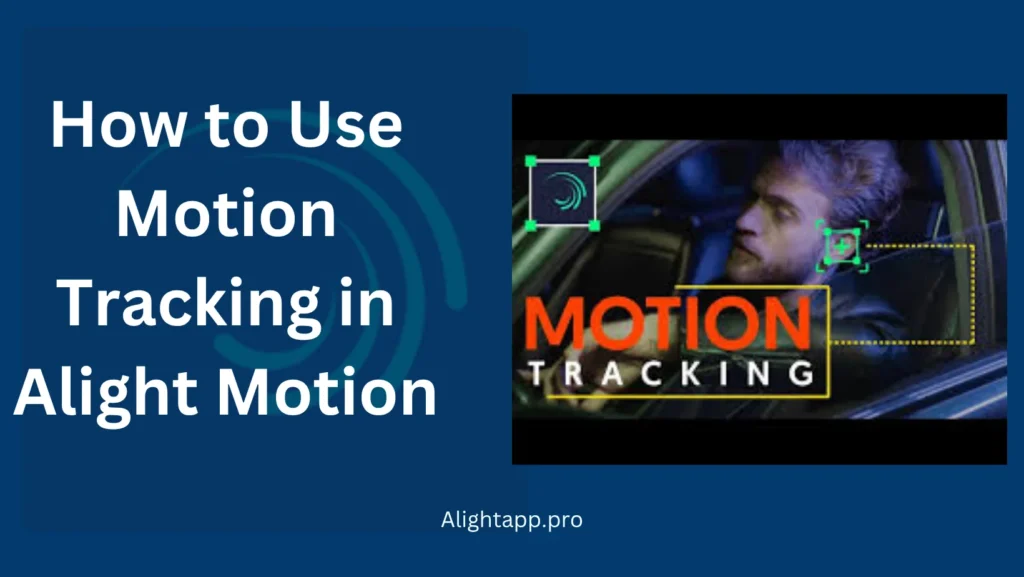
What is Motion tracking?
Motion Tracking means to track the movement of any object or any specific area within your video. It means making something follow an object in a video is called motion tracking. Like if a dog is running and you want a name tag to follow the dog than you”ll need to use motion tracking.
Motion tracking can be used on text, Images, Graphics, Effects, & 3D objects. Your video look more professional using this feature and you can also add amazing effects which can follow your main character. This feature can also help stabilize the shaky video and focus on one thing in the footage.
How to Stabilize Shaky Footage in Alight Motion?
Sometimes it is very difficult to redo a specific footage but the one you have is very shaky, Alight Motion video stabilization feature can help you make your this very shaky video very stable and professional. Follow this step-by-step tutorial to stabilize your video
→ Open Alight Motion
→ Import your shaky video footage.
→ Add a new Layer.
→look for a feature “Move & Transform” from the menu.
→ This feature will help you track a steady point in the video which can be any object or even any character’s head.
→ After you have tracked the object, link your original video layer to this tracked layer.
→ Because of this selected steady point, your video will move smoother.
How to Use Motion Tracking in Alight Motion?
After you have stabilized the video if your video was shaky, you can follow this step-by-step tutorial to set up Motion Tracking in Alight Motion:
Step 01: Create a new Project.
→ Open Alight Motion.
→ Click on “+” to create a new project.
→ Select the footage you want to add Motion tracking to, from your gallery.
Step 02: Create a New Layer.
→ In the bottom menu, look for “+” and press it.
→ Choose anything you want to track from Text, Shape or Layer.
Step 03: Start the Tracking Process.
→ Tap on the New Layer you added.
→ Select “Move and Transform” from the bottom menu.
→ Now move the layer to the starting point of that object you want to follow.
Step 04: Use Keyframes.
→ You”ll see a keyframe icon which would be similar to a diamond.
→ Move the timeline a little bit forward from the bottom timeline menu.
→ Now adjust your layer so that it follows the object.
→ Repeat this step until the layer follows the selected object throughout the video.
→ In order to follow the motion tracking throughout the video, you need to apply it to every keyframe.
Some Tips for Beginners
→ You can zoom in to the footage to use a very steady point and place your layer precisely.
→ when you start applying motion tracking, play it after applying to every keyframe to check that the video is playing smoothly.
→ Apply this effect very slowly and precisely to make it look Professional.
What can you Use Motion Tracking for
Motion Tracking can help to enhance the overall visual appearance of the content by using it in different ways. You can can creatively use this feature in the following manners:
Create Cinematic Style Scenes by using Motion Tracking to add light flares or shadows which can follow certain people or cars etc. it can also help create animated effects that move with the highlighted object which makes the video just like any professional grade movie.
Make Text Follow an Object is another creative way to use this feature. You can do so by adding a text layer → Track the object as told above in the tutorial → Text will move wiht the object which could be visually very appealing for intros and vlogs.
Adding Stickers to Moving objects can be another great use of motion tracking. You can just choose any sticker → Place it on any object or even any persons face → Apply tracking so it follows the movement throughtout the videos. It can hel create funny videos.
Common Problems using Motion Tracking and Troubleshoots
Users reported some common problems when using MOtion Tracking. Troubleshoot of some common problems are as follows;
|
Problem |
Troubleshoot |
|---|---|
|
The Object Goes out of frame at some point |
→ Cut the video before the object moves out → Add more keyframes to guide the layer back when the object reappears |
|
The Layer Do not Follow Smoothly |
→ Add more keyframes between big movements. → Zoom in and check each frame carefully and adjust accordingly. |
|
The Layer Shakes too Much |
→ Stabilize before adding motion Tracking → Zoom in and place the layer more accurately → use smoother movements when setting keyframes. |
What are the best Export Settings for Motion Tracking?
After you have successfully applied motion tracking on your footage, export format and resolution is a very important factor for the quality of the video. It is important to export your video project in best quality resolution for different platforms because every platform may requires different video format and resolution. Recommended export formats for some common platforms are as follows;
For Youtube
→ Frame rate: 30 FPS / 60 FPS
→ Resolution: 1080p Full HD
→ Format: MP4
For Insta Reels
→ Frame Rate: 30 FPS
→ Resolution: 1080 x 1920
→ Format: MP4
For TikTok
→ Frame Rate: 30 FPS
→ Resolution: 1080 x 1920
→ Format: MP4
You should Always preview before exporting to check for mistakes.
Closing Thoughts
Motion Tracking in Alight Motion makes your video look more realistic and professional. You can also fix shakiness of the videos by video Stabilization feature of Alight Motion, Make text and stickers follow anything! The possibilities are endless. You can create effects as created in movies even if you are a beginner by following the given steps as Alight Motion is very user friendly application.
So what are you waiting for? Just open the Alight Motion and try motion tracking in your next video. Share the Alight Motion Motion Tracking tutorial with your friends and family and enjoy this amazing feature by following the given steps.
Leave a Reply