Alight Motion is a popular video editing app with advanced features, but like any other apps it could show errors or it may unexpectedly crash or cause other problems. If you are also the one facing the issue, then you are covered as we ll walk you step-by-step to overcome such errors and problems.
Sometimes the problems are from the developers end, it is possible that any new update of the application which is just rolled out could have some complications in the beggining few days. Sometimes the problems are from user’s end, as it may be possible that the device is not compatible or the version is outdated etc. after this tutorial, you will be able to fix this crashing issue by yourself!
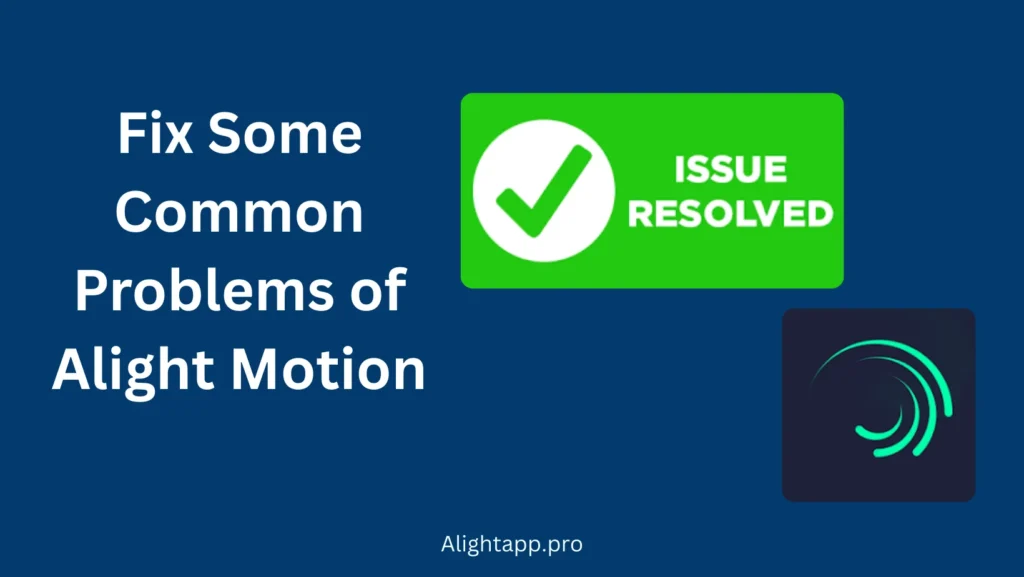
Why Does Alight Motion Keep Crashing
Alight Motion while performing complex and heavy projects can crash unexpectedly. The Complex tasks like Stabilization & Motion tracking use max resources of the device and it crashes. We”ll provide the solution for this issue in this article
Reasons
There could be the following possible reasons for the Alight Motion App Crashing
→ Insufficient Storage or RAM
→ Outdated App or Android Version
→ Corrupted Cache/Data
→ Device Compatibility Issues
→ Overheating or Background Processes
Troubleshooting the Issues
These steps are recommended for us to resolve the issue
Update the App: Update the app to the latest version from the Google Play Store or Apple Play Store.
Restart your Phone: Hold the power button and restart the phone; it can resolve temporary glitches.
Clear Cache and Dta: There may be corrupted cache files that can cause crashing. Go to Settings → Apps → Alight Motion. Tap Storage → Clear Cache. If the issues still persist, tap Clear Data. This will erase the app data.
Play Protect Verified: If you are using Android, make sure that your device is Play Protect Verified.
Free Up Storage: Lack of the storage in the device also causes crash of the application. Make sure that your device have enough free storage the run the application smoothly, if not than Free up some storage and the app will run smoothly.
Devicy Compatibility: Make sure that your device is compatible with the latest version of Alight Motion. Alight Motion requires Android 5.0 or Higher and at least 2GB of Ram. if your device is too old, consider upgrading it.
Battery Optimization: In battery optimization mode, some phones kill background app processes. Disabling battery optimization by going to Settings → Battery → Battery optimization.
Temperature: Overheating can also cause the app to crash. Do not use Alight Motion while charging your device, and close all heavy apps running in the background before using Alight Motion
Reinstall Alight Motion: if nothing works, consider reinstalling the updated version of Alight Motion. This step is not recommended at all because it will erase all project data of the application.
Contact Support: If still nothing works out, reach out to Alight Motion Support Team through their official website or social media.
Alight Motion Export Project Error
Alight Motion is a powerful and advanced video editing software, but during exporting issues, users encounter the following problems,
Video Failing to Save
App freezing during exporting
Corrupted or Low Quality Exports
“Export Failed Errors”
Common Causes & Troubleshooting Exporting issues
| Cause | Troubleshoot |
| Insufficient storage | Free up storage |
| High Resolution/Frame rate | lower the resolution/frame rate if the device is struggling |
| Device heating | Close the background apps before using Alight Motion |
| Outdated app version | Update the app to the latest version |
| Background processes | Do not switch applications during export |
Video Rendering Issues In Alight Motion
Video rendering is the process in which all your editing, layers, effects,and music are combined into one final file. The rendering in Alight Motion can fail due to the following reasons
App freezing or crashing during export
Low resolution or glitchy output
Stuck at 0% or 99%
“Rendering Failed” Message
Causes and Solutions of rendering failed issues
| Issues | Solutions |
| Device performance issues | Close background processes |
| App Bugs | Reinstall/update the app |
| Complex effects and high settings | Simplify the project if the device is outdated |
| Corrupted project file | Restart the project |
Quick Troubleshooting Steps
→ Restart your device
→ Reduce export quality
→ Clear Cache
→ Try Exporting in Parts
Closing Thoughts
Crashing of Applications while performing heavy tasks is possible, and it is fixable by following the discussed steps. You can easily avoid the common errors of Alight Motion by following this article. Start with basic steps like restarting the phone and updating to the latest version; then, if the issue still persists, you can move to complex solutions like reinstalling the application or contacting the support team.